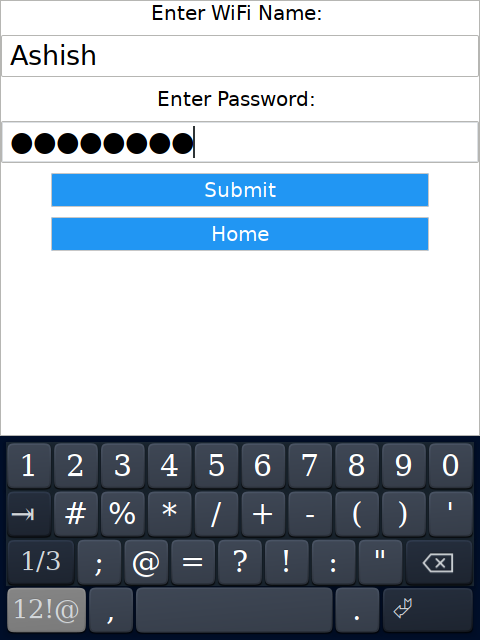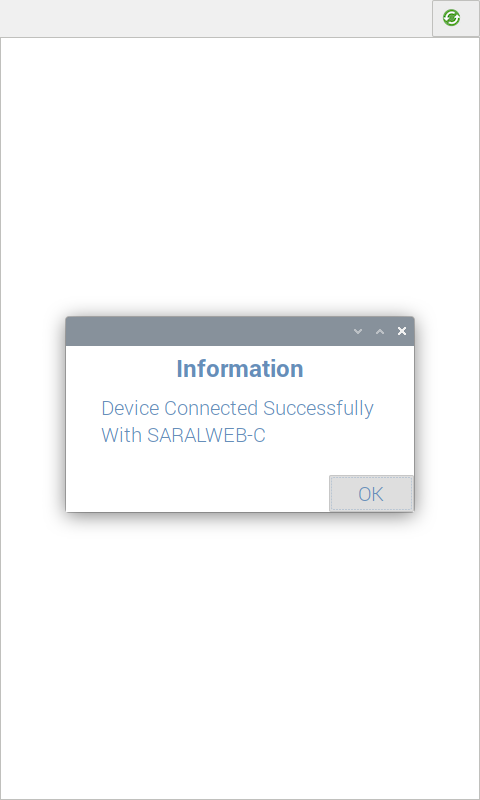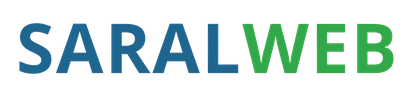
DigiPass Device for Visitor Management System¶
Introduction¶
This manual is meant for SARALWEB’s DigiPass device, being used as a visitor management system in hospitals. The device permits visitors to enter the hospital premises as per the quota assigned to the patient. The attendant shows the QR provided to them at the time of patient admittance.
Once an attendant’s face is registered, they can enter the premises by showing their face to the device.
One Time Setup¶
Installation¶
Connecting with Wi-Fi Network¶
To connect with the wi-fi network, please follow the steps below:
Tap on the blue bar on top of the screen with the message “Click to connect to wi-fi”
Enter the password. Initially the password has been set to “admin”.
Enter the Wi-Fi Name and Password at designated place
Tap on Submit
The device will connect with the wi-fi
Confirmation message will appear on your screen. Press “OK” to return back to home screen
Routine Operations¶
Two DigiPasss Devices are placed at any particular location. One as a IN device and the other as Out device. The IN device is used to register the attendants and control the attendants entering the premises. The Out device is used to register the attendants leaving the premises.
Registration¶
No separate registration is required for the visitors. The main attendant whose number is registered at the time of patient admittance, receives a whatsapp message containing the QR code. Once a QR code has been received, the attendants shall follow the steps below to enter the premises:
Stand in front of the DigiPass
Show the QR code to the DigiPass device
The attendant’s face will be registered against the shown QR code
Missed Out Events¶
There might be times, when a visitor might leave the premises without marking the ‘OUT’ event. In this scenario, the next visitor might not be able to enter as the system would generate a warning of a visitor present with the patient. To rectify the issue the visitor must go to the hospital staff present at the “IN” device and inform them of the situation. The hospital staff will then have to follow the following steps
Show the admin QR code provided to Hospital Staff
Request the Visitor to show the QR code provided to them
All the visitors marked in for the respective patient would be marked out.
Considerations¶
The users handling the device should ensure that the employee marking the attendance should not have any light source behind them, i.e., the camera should not face the light source at the time of recognition.
The device consists of a battery unit, the users are requested to handle it with care.
Kindly charge the device before using it for the first time.