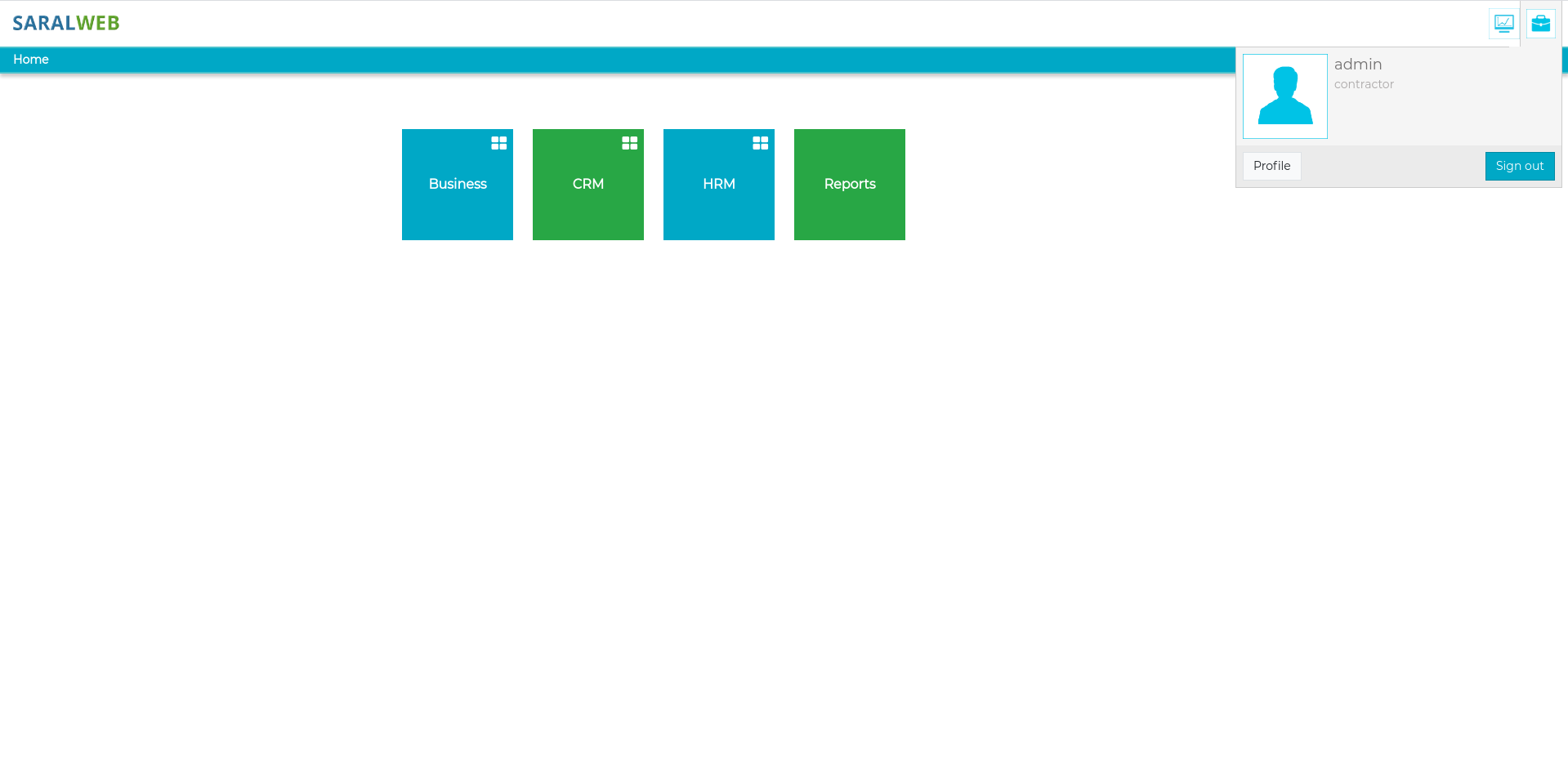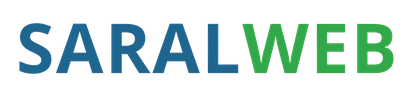
Business profile¶
To setup your business profile, please follow the steps below
After signing up, you will be land on home page.
On the top right hand corner of home page, you would find two icons. First for the Dashboard and second for business profile
Click on the business profile icon as shown below and then click on then business name, available under your user name
A Business profile window will pop up on the screen.
Fill in the fields. The fields with “*” are mandatory fields .
Click on Save
Mandatory fields for creating a business profile¶
Name: Name of your organization.
Address1: Address of your organization.
City: City in which the organization’s office is situated.
State: The state in which the organization’s head office is situated.
Pin Code: Postal Index Number (PIN) code of the city in which the organisation is sitauted.
Authorised Person Name: Name of the authorised person who should be contacted for any querry related to the organization.
LIN: Labour Index Number of the organization
PAN No: Permanent Account Number of the organization
Contact No: Contact number of the organization
It is requested that you create a Location record of your own organisation and add shift and respective GST details in it.
This location can then be picked up, to be added as your location through the following steps
In the business profile, go to Locations
Click on the down arrow button, a list of all the created locations will appear
Click on the organisation’s location record.
The selected location would start appearing in the locations field, highlighted in green color.
If your business is operating in multiple locations please select all the location records.
Other Essential fields in business profile¶
Logo: Though not mandatory but it is advised that you upload the Logo of your organization. This would be used in the documents that will be generated through Saralweb.
Business Documents- The business documents is used to upload the copy of essential documents such as CLRA licence.
To upload the business documents follow the steps below
Click on the “+” sign in front of business documents
- Fill in the fields as explained below
Location Id - As explained earlier, your business may be operating at various locations. Select the id of the location for which you are document being uploaded is applicable for
Document Name - Type in the name of the document you are filling in the information for.
Document ID/Detail - It refers to the document ID which will be available on the document. Type in the ID of respective document in this field
Limit(Workman limit) - This refers to the permitted manpower limit mentioned in the respective document.
Document Valid From - The date from which the document is valid
Document Valid Upto - The date on which the document’s validity will get over
Document Attachment - This field is used to upload the copy of the respective document. Just click on the icon, and select the file from Media folder.