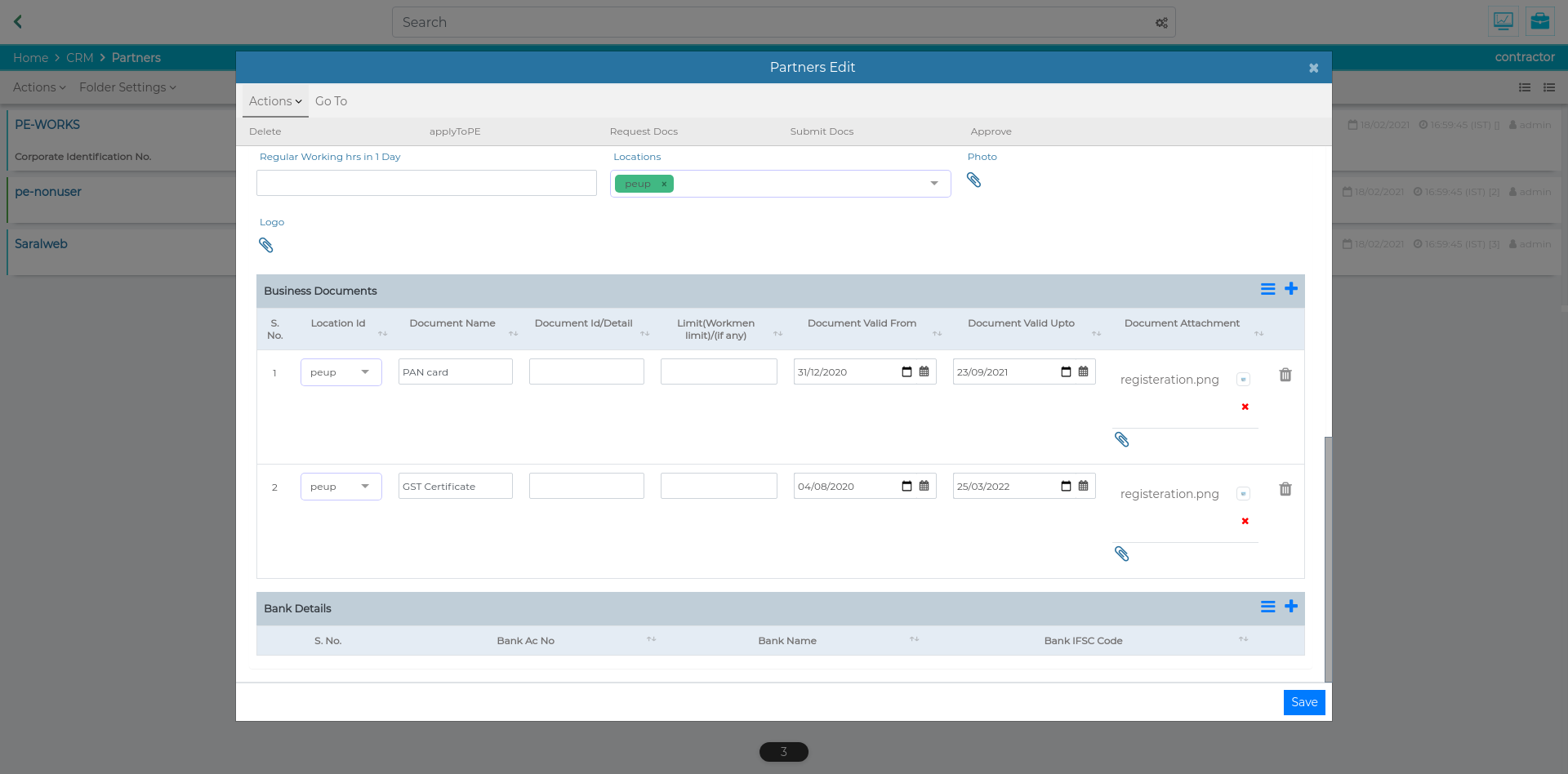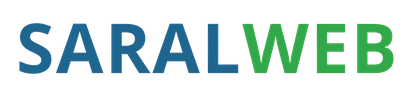
Partners¶
Both customers and vendors are considered as partners to your organization, therefore it is advised that your create records of all the customers as well as the vendors as your partners.
Creating a Partner¶
To create a partner, please follow the steps below
In CRM container, go to Partners Folder
In Partners Folder, click on “Actions” and select on “New Partners”
A New Partner’s Details window will pop up on the screen
Fill in the name of customer organisation
Click on Save
Mandatory fields for creating a Partner record¶
Name: Name of your organization.
Other Essential fields in Partner record¶
The partner record works as the base source of all the partner related information, thus it is adviced that you fill in all the fields even if not mandatory. The partner record also consists of statutory policy fields which are selected by default if not set. The various important statutory fields are
Deduct PF: It should be turned off if the PF is not to be deducted for the partner
Deduct ESI: Similar to PF, if the ESI is not to be deducted for the partner, then this switch is turned off
PF Percentage: Set to 12% by default, this field defines the PF percentage applicable at the partner
ESI Percentage: Set to 4.75 % by default, this field defines the ESI percentage applicable at the partner
Attendance policy: The attendance policy that is applicable at the partner’s organization. You may choose from the following options
Present unless marked absent
Absent unless marked present
Weekly rest policy: The practised weekly rest policy at the partner’s organization. You may choose from the following options
No Rest
Every Sunday
Every Monday
Every Tuesday
Every Wednesday
Every Thursday
Every Friday
Every Saturday
Payroll days policy: The practised payroll days policy applicable to partner’s organization. You may choose from the following options
Days of month except four rest days and holidays
Days of month except weekly rest days and holidays
Days of month except four rest days
Days of month except weekly rest days
Days of month
Flat number of days every month
Please note if you have selected “Flat number of days every month then it is requested to fill in the payroll days field.
Locations: Please pick up the location record for the partner created in Locations